So it seems that journalspace.com is gone for good. For those of you that used to have blogs hosted there, now is the right time to try to recover as much of your blog posts as possible.
Definetly, the only resource that one can think of is search engine cache. Andrew heart seems to have already mentioned this, but let me emphasis on some tips and tricks while doing your search.
Recovering journalspace.com blog posts using google
* To search for all your blog’s cached pages, use:
site:yourusername.journalspace.com
* If there are lots of indexed pages and you’re looking for a specific post, use:
site:yourusername.journalspace.com intitle:”your post title“
The quotes around your post title means that the post title contains that exact phrase. If you’re unsure of the exact title, but remember a couple words from it, you can use:
site:yourusername.journalspace.com intitle:word1 intitle:word2 intitle:word3
* If you’re looking for a specific category page on your blog, use:
site:yourusername.journalspace.com inurl:cat
* If you’re looking just for entries, not general pages and category pages, use:
site:yourusername.journalspace.com inurl:entryid
* If you’re looking at posts with comments, try using:
site:yourusername.journalspace.com inurl:displaycomments
* If you’re looking for a list of posts from a specific month, use:
site:yourusername.journalspace.com inurl:”m=0” inurl:”Y=0000“
replacing the dummy zeros with the month and year value
* If you’d like to recover your profile info, use:
site:journalspace.com/profile/ inurl:yourusername
replacing yourusername with your actual username.
* If your blog had authors/contributors and you’re looking for posts from a specific one, use:
site:yourusername.journalspace.com inurl:author inurl:TheAuthorName
Obviously, replacing TheAuthorName with the used author name.
* If you’re looking for all blog entries that DO NOT match a certain term in their title, use:
site:yourusername.journalspace.com -intitle:termToDisregard
Note that if you want to exclude some term(s) from all the result (i.e. not just found in the title), use:
site:yourusername.journalspace.com -termToDisregard1 -termToDisregard2 -termToDisregard3
* If your’d like to see thumbnails of images on your blog that google has cached, go to:
https://images.google.com/images?um=1&hs=uR5&q=site%3Ajournalspace.com+yourusername&btnG=Search+Images (replace yourusername)
The image cache is not for the full size images, but this might help you remember which photos you uploaded, and you may discover you you still have them somewhere on your drive!
Recovering your items using MSN live search or Yahoo! site explorer
Google is not the sole search engine indexing content. So if there is an item on your blog that google did not cache (and it’s very possible), try searching for the missing content on other search engines.
MSN Live is one other good example, with search keywords almost identical to that of google.
The URL is https://search.live.com
Useful Keywords you could use are intitle:, site:, – (negating a word), “” (quotations, to search for exact terms). Though, not sure about the alternative to google’s inurl
Yahoo! site explorer is at https://siteexplorer.search.yahoo.com/
‘Exploring’ your blog can be done at https://siteexplorer.search.yahoo.com/search?p=http%3A%2F%2Fyourusername.journalspace.com%2F (replacing yourusername with your actual blog username). A link to each of the pages’ cached copy is available
Keep in mind that search engines will eventually de-index their cache, once the pages in question will be found to be no longer available. So, act quickly on recovery.
Right now, Google has 53.2K pages, and 375 images indexed.
MSN Live has 12.5K pages and 23K images indexed.
Yahoo! has 2.3K pages and 536 image thumbs.
I wonder if these are normal numbers or did the search engines start deindexing?
Search Engines, Tips & Tricks
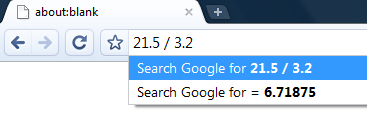
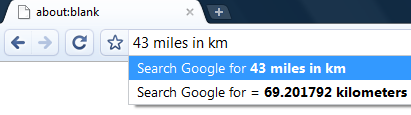
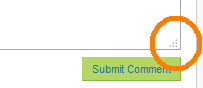


Recent Comments