Useful keyboard shortcuts:
- CTRL+T: Open new tab
- CTRL+W: Close tab
- CTRL+N: New window
- CTRL+U: View page’s source code
- CTRL+J: File download history
- CTRL+SHIFT+N: Incognito window (no traces in the browser history or cookies)
- SHIFT+ESCAPE: Google Chrome’s Task Manager (can kill tabs, etc)
- CTRL+E or CTRL+K: perform a Google search for term(s) you provide
- CTRL+TAB: Browse through tabs (forwards)
- CTRL+SHIFT+TAB: Browse through tabs (backward)
- CTRL+D: Bookmark current page
- CTRL+F or F3 or CTRL+G: Search current page & highlight search terms (you can move through term occurences by using CTRL+G (forward) or CTRL+SHIFT+G (backward))
- CTRL+H: View history
- CTRL+R: Refresh
- CTRL+L: Highlight address bar
- CTRL+B: Show/hide bookmarks bar
- CTRL+SHIFT+J: Code inspector
- CTRL+SHIFT+L: JavaScript debugger
- CTRL+SHIFT+B: Bookmark manager
- CTRL+(+) / CTRL+(-): Increase / decrease font size
- CTRL+5: Takes you to the 5th tab directly (replace 5 but your desired tab number)
- ALT+Home: Opens the Chrome ‘home’ page in a new tab
To view some useful browser-recorded data, type one of the following in the address bar:
about:stats (counters/timers)
about:histograms
about:cache (what the browser has stored in its cache)
about:memory (useful to see which tab/window is consuming most memory)
about:dns (domain name resolution related data)
about:network (VERY useful. For instance, if some tabs are loading content, you can track what pages, files are being fetched)
- You may jump backward (or forward) through the tab’s history by holding down the backward (or forward) arrow on the address bar.
In other terms, you can view the previous URLs a tab has been through and chose one of them, instead of looping sequentially (clicking the back button several times)
- You may perform simple mathematical calculations without opening your calculator! Simply, type it in the address bar. e.g. typing 21.5 / 3.2 (with spaces) would yield the 6.71875 result WITHOUT havint to press RETURN/ENTER.
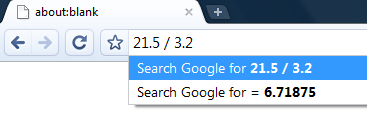
You could use this same method to do conversions. e.g. typing ’43 miles in km’ and waiting for a second would return 69.201 miles. Quite neat.
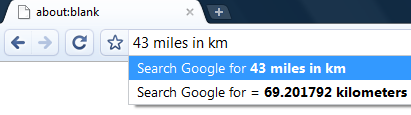
- You may resize text areas you stumble upon on web pages. Simply, click and hold the bottom right corner of the box and voila!
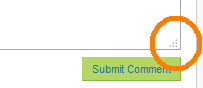
- You may detach a tab by dragging it into your Desktop. This will change this tab into a brand new Chrome window!
Alternatively, you may ‘attach’ a tab to another Google chrome window by dragging it from one window to another.
In other words, if you have 2 Google Chrome windows open, you may move a tab from the first instance to the second.